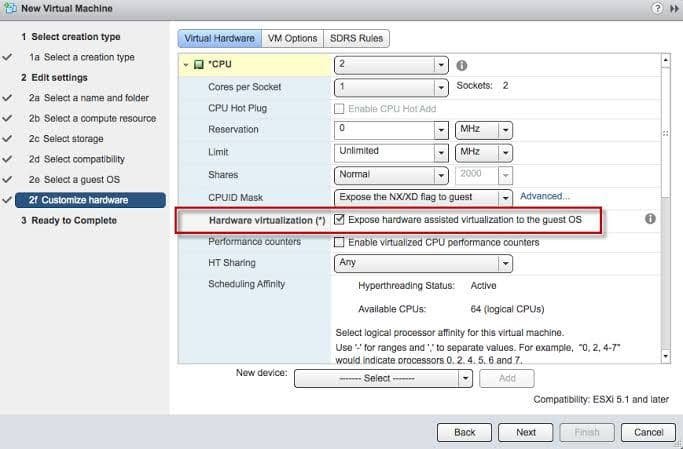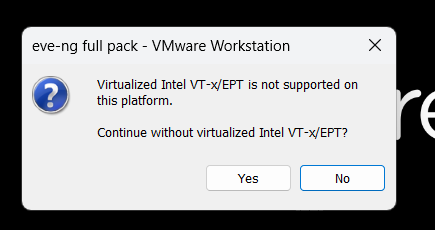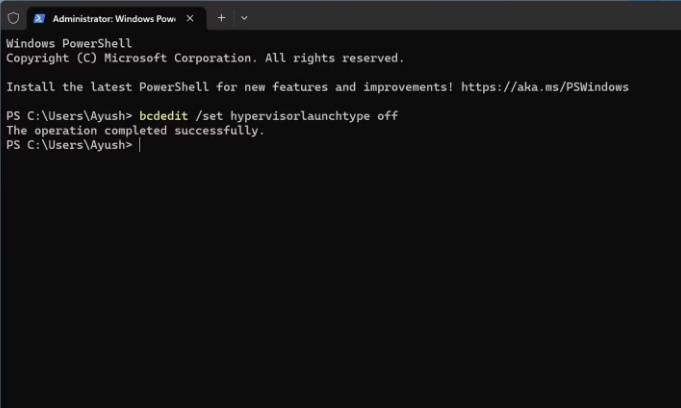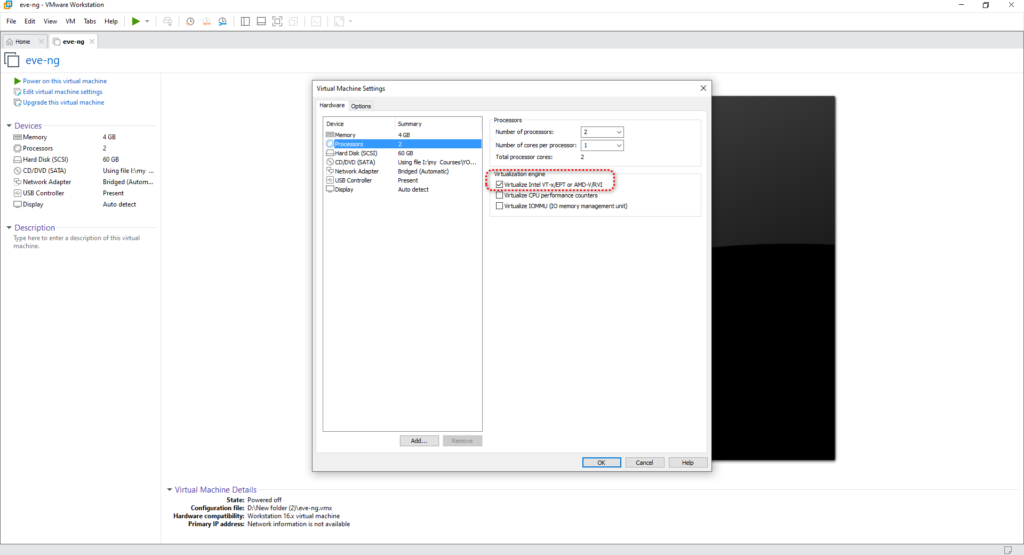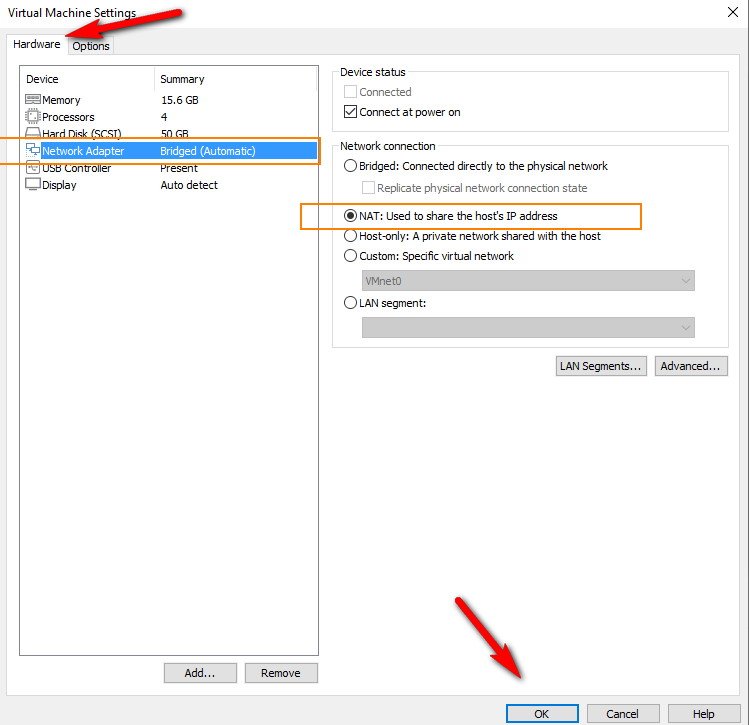Table of Contents
- 1 How to install EVE-NG LAB Full Pack in VMware Workstation (short video)
- 2 How to import eve-ng lab?
- 3 How to install EVE-NG Pack in ESXi (short video)
- 4 How to enable virtualization technology in ESXi EVE-NG VM
- 5 How to access the internet from EVE-NG LAB Full Pack nodes?
- 6 How to install EVE-NG LAB Full Pack on VMware Fusion MAC-OS?
- 7 How to Download EVE-NG images from EVE-NG Full Pack on your computer?
- 8 How to Upload new images into EVE-NG Full Pack?
- 9 How to Enable Virtualization on BIOS PC and EVE-NG VM
- 10 How to know Virtualization is enabled on EVE-NG with Putty
- 11 Troubleshooting:
- 11.1 How to fix the SHA Digest of the file doesn’t match the manifest, VMware workstation 16?
- 11.2 What EVE-NG network setting should I use in case of a WIFI adapter in my computer?
- 11.3 Use the below setting for MAC OS WIFI adapter
- 11.4 How to solve VMware fusion does not support virtualized performance counter on this host?
- 11.5 How To upgrade EVE-NG Full Pack to a Pro Version
- 11.6 IOL images stop immediately after few seconds!
- 12 How to generate a license for IOL nodes in EVE-NG?
- 13 How to activate Fortinet VM Trial on FortiCare