Enabling virtualization in the BIOS of your PC and within the EVE-NG VM is essential for running virtual machines efficiently. Here’s how you can enable virtualization on both:
For EVE-NG VM:
- VM Settings: In your virtualization software (like VMware or VirtualBox), select the EVE-NG VM and go to its settings.
- Processor Settings: Locate the processor or CPU options and ensure that ‘Virtualize Intel VT-x/EPT or AMD-V/RVI’ is checked or enabled.
- Save Changes: Save the settings and start the EVE-NG VM.
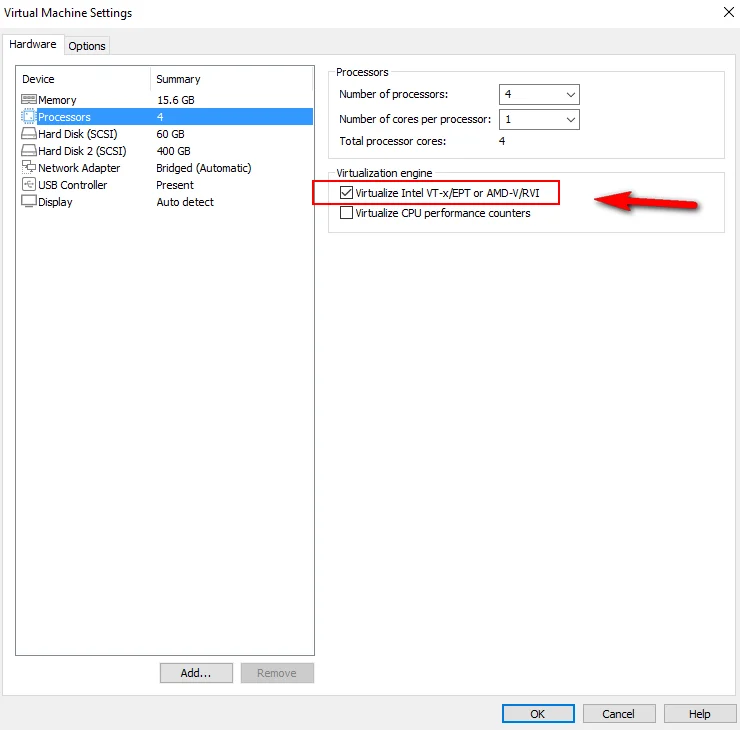
For BIOS PC:
- Enter the BIOS Setup: Restart your PC and press the BIOS key during boot-up. The key is usually F2, F10, F12, or Del, depending on the manufacturer.
- Navigate to the CPU Configuration: Look for a tab labeled ‘Advanced,’ ‘CPU Configuration,’ or similar.
- Enable Virtualization: Find the option for ‘Virtualization Technology’ (VT-x for Intel CPUs and AMD-V for AMD CPUs) and change it to ‘Enabled’.
- Save and Exit: Save the changes and exit the BIOS. Your PC will reboot with virtualization enabled.
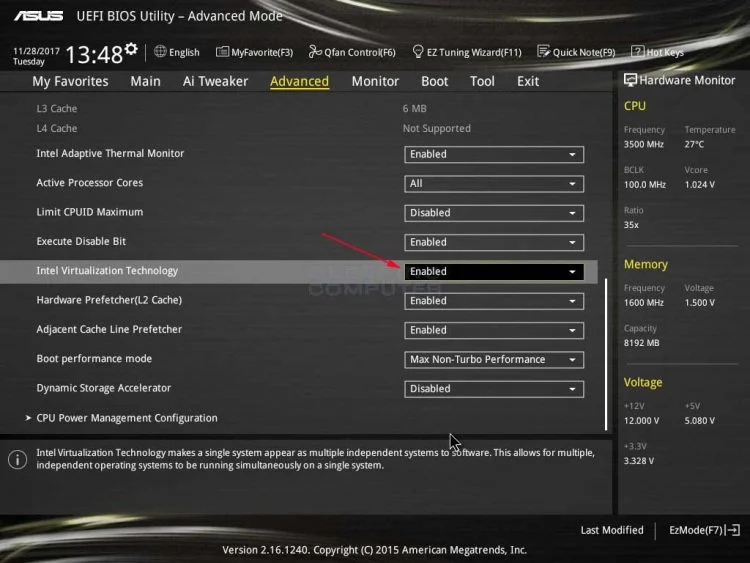
How to know Virtualization is enabled on EVE-NG with Putty?
SSh to eve-ng with putty and use the below command
grep -cw vmx /proc/cpuinfoif the output is zero, virtualization is not enabled (screenshot 1). Virtualization is enabled if it is more than zero (screenshot 2).
Note: If it’s Zero, you need to shut down your PC and enable virtualization on your Bios PC or Laptop.


Note — The exact steps may vary depending on your PC’s motherboard and the virtualization software you’re using. If you’re uncertain, consult the user manual for your motherboard or the help resources for your virtualization software.
Remember — After enabling virtualization in the BIOS, disable any Windows features related to Hyper-V if you’re using EVE-NG, as they can interfere with the proper functioning of the virtualization software. If you encounter any issues, you can check if virtualization is enabled by running a command in the EVE-NG terminal. This documentation provides helpful resources for troubleshooting any problems with EVE-NG.