To activate the 60-day trial license on FortiGate-VM, you can follow these steps to also access the trial FortiCare services:
- Create a FortiCare Account: If you don’t already have one, create a free FortiCare/FortiCloud account to begin your trial FortiCare access.
- Log into FortiGate-VM: Access the FortiGate-VM through the GUI using your web browser.
- Register the VM: Navigate to the Asset > Register/Activate section to register for the trial FortiCare.
- Enter Registration Code: Enter your trial license activation code in the Specify Registration Code field.
- Complete Registration: Fill in the required details and proceed with the registration to utilise the trial FortiCare features.
- Download License File: After completing the registration process, download the .lic license file to your computer for use in the trial FortiCare.
Note — After downloading the license file, upload it to your FortiGate-VM instance. This should activate your trial license. If you encounter any issues, such as error messages or connectivity problems, ensure that your VM has full internet access and that no upstream firewall or device is blocking the traffic.
Note — For a permanent trial mode, you can follow the instructions in the Fortinet Document Library, which will guide you through obtaining and activating a permanent evaluation license for your FortiGate-VM. Remember, the permanent trial mode has certain limitations compared to a full license, so ensure it meets your requirements before proceeding. The Fortinet Community forums can be helpful if you need further assistance.
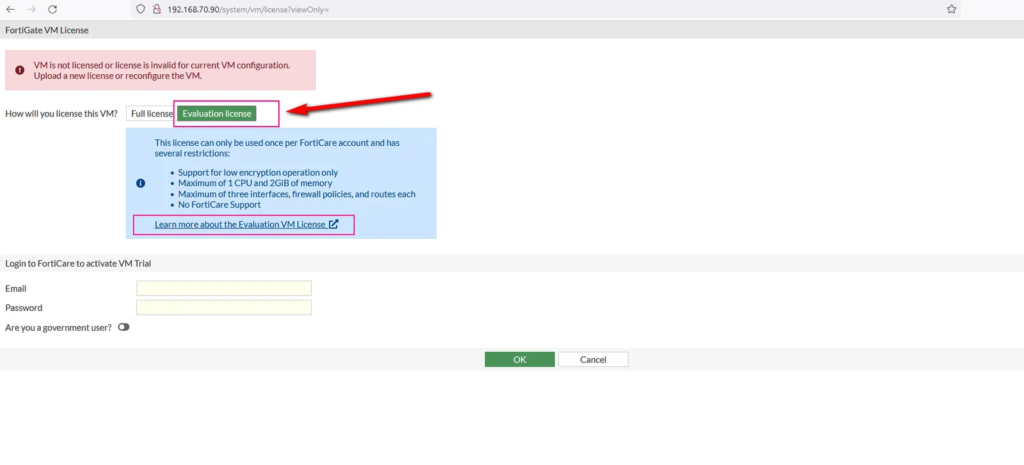
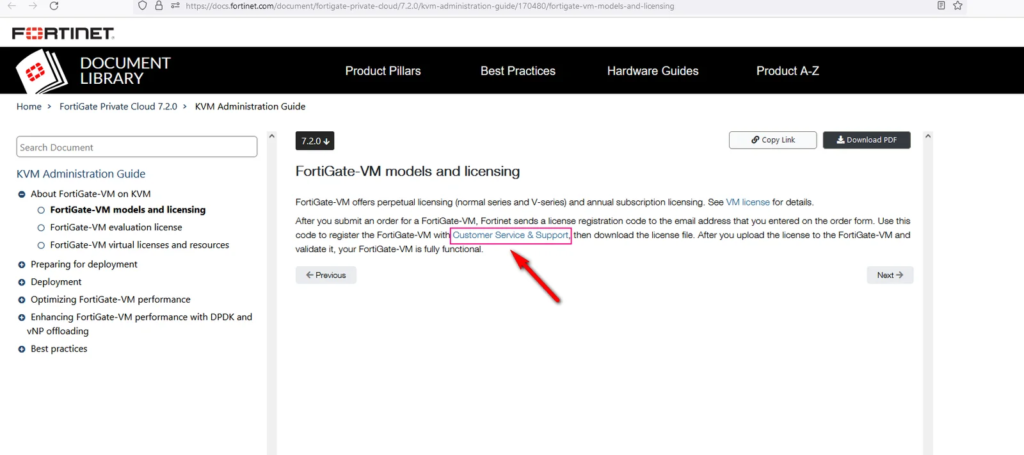
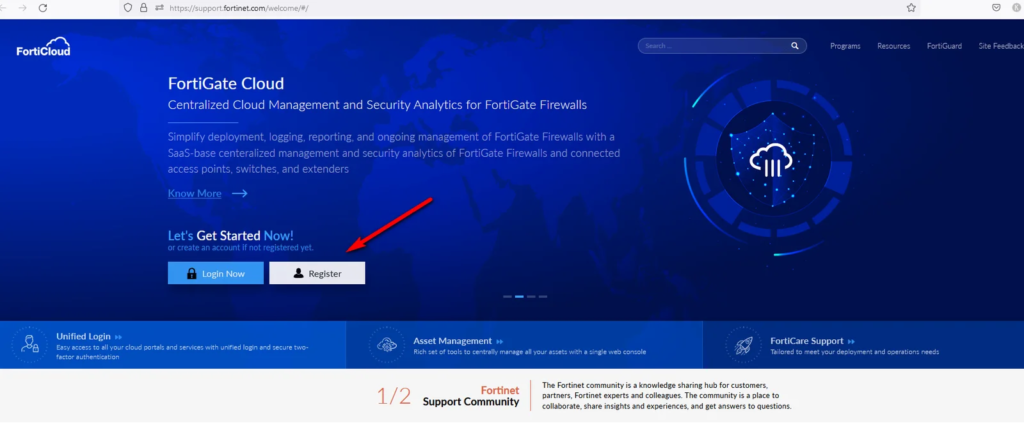
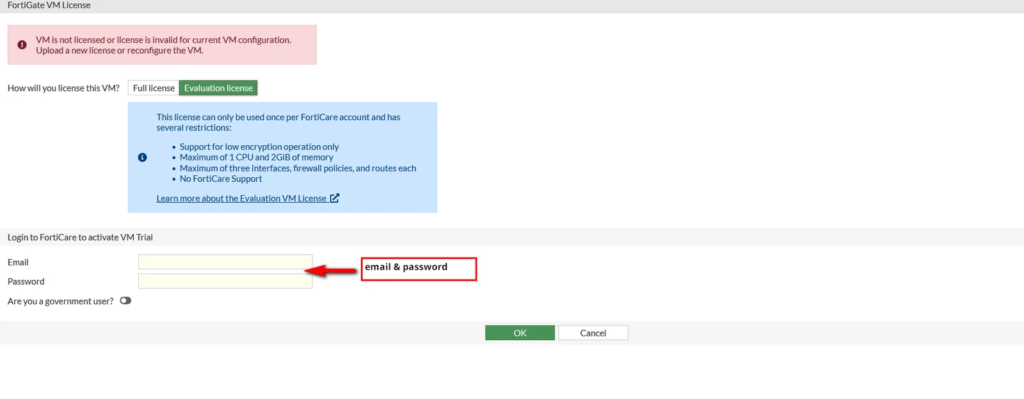
Fortinet NSE4 Pack (FCP)
Master Fortinet firewalls and become a certified network expert with the Fortinet NSE4 Pack – your complete guide to practical success. This pack isn’t just about passing the NSE4 exam; it’s about gaining hands-on skills, mastering firewall configurations, and elevating your career in network security.
Inside, we’ll show you:
- Comprehensive Lab Exercises, so you can confidently configure and troubleshoot Fortinet firewalls in real-world scenarios.
- Expertly Crafted Workbooks, so you can understand complex concepts in simple, step-by-step lessons designed for immediate application.
- Built-in Fortinet Images, so you can start practicing right away without any hassle or additional downloads.
With the Fortinet NSE4 Pack, you’ll discover everything you need to ace the NSE4 exam and take a giant leap toward becoming a Fortinet expert. Get started today and turn your goals into reality!